In this guide I use my previous Ceph cluster as a central storage for Elasticsearch cluster and Docker installed with Swarm mode enabled. I created 3 virtual machines in VirtualBox and these are specifications for each virtual machine:
• 2 CPUs
• 4GB of memory
• 64GB of system storage
• 8GB of additional storage for Ceph cluster
• CentOS 7 latest
• Ceph Nautilus latest
• Docker latest with Swarm mode enabled
• Docker Compose latest
• Network topology: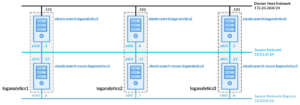
In this scenario I will create an Elasticsearch cluster with 3 Elasticsearch nodes (Roles are “cdhimstw“) and 3 Elasticsearch coordinating only nodes (Role as load balancer).
Let’s begin.
The following guide is applied to all nodes (loganalytics1, loganalytics2, and loganalytics3).
1. Set Docker and Elasticsearch requirements in sysctl.conf
vi /etc/sysctl.conf
insert the following configuration on bottom
# Docker requirements
net.ipv4.ip_forward=1
# Elasticsearch requirements
vm.max_map_count=262144
then reload sysctl.
/sbin/sysctl -p
2. Set Elasticsearch requirements in docker.service
vi /lib/systemd/system/docker.service
insert the following configuration on bottom inside of service segment
# Elasticsearch requirements
LimitMEMLOCK=infinity
then reload systemctl
systemctl daemon-reload
and restart Docker.
systemctl restart docker
3. Verify new configurations
more /proc/sys/vm/max_map_count
and also this one.
grep locked /proc/$(ps –no-headers -o pid -C dockerd | tr -d ‘ ‘)/limits![]()
4. Create Ceph file system directory
mkdir /cephfs
and then mount it.
mount -t ceph 172.20.20.101,172.20.20.102,172.20.20.103:/ /cephfs -o name=admin,secretfile=cephclusterfs.secret
The following guide is applied only to loganalytics1 node.
5. Create new directories on mounted Ceph file system directory
mkdir /cephfs/docker-compose
mkdir /cephfs/docker-compose/elasticsearch
mkdir /cephfs/loganalytics1
mkdir /cephfs/loganalytics1/data
mkdir /cephfs/loganalytics1/data-escon
mkdir /cephfs/loganalytics1/logs
mkdir /cephfs/loganalytics1/logs-escon
mkdir /cephfs/loganalytics2
mkdir /cephfs/loganalytics2/data
mkdir /cephfs/loganalytics2/data-escon
mkdir /cephfs/loganalytics2/logs
mkdir /cephfs/loganalytics2/logs-escon
mkdir /cephfs/loganalytics3
mkdir /cephfs/loganalytics3/data
mkdir /cephfs/loganalytics3/data-escon
mkdir /cephfs/loganalytics3/logs
mkdir /cephfs/loganalytics3/logs-escon
mkdir /cephfs/loganalyticsnexus
mkdir /cephfs/loganalyticsnexus/snapshots
then set ownership and permission.
chown -R root:root /cephfs/*; chmod -R g+rwx /cephfs/*; chgrp -R 0 /cephfs/*
6. Change directory.
cd /cephfs/docker-compose/elasticsearch
7. Create Docker Compose for Elasticsearch cluster
vi docker-compose.yml
with the following configuration.
version: “3.9”
services:
loganalyticselasticsearch:
image: docker.elastic.co/elasticsearch/elasticsearch:7.10.2
hostname: “elasticsearch.{{.Node.Hostname}}”
deploy:
mode: global
env_file:
– elasticsearch.yml
– jvm.options
ulimits:
memlock:
soft: -1
hard: -1
volumes:
– type: bind
source: /etc/localtime
target: /etc/localtime
read_only: true
– data:/usr/share/elasticsearch/data
– logs:/usr/share/elasticsearch/logs
– snapshots:/usr/share/elasticsearch/snapshots
dns:
– 1.1.1.1
– 1.0.0.1
loganalyticselasticsearch-escon:
image: docker.elastic.co/elasticsearch/elasticsearch:7.10.2
hostname: “elasticsearch-escon.{{.Node.Hostname}}”
deploy:
mode: global
env_file:
– elasticsearch-escon.yml
– jvm-escon.options
ulimits:
memlock:
soft: -1
hard: -1
volumes:
– type: bind
source: /etc/localtime
target: /etc/localtime
read_only: true
– data-escon:/usr/share/elasticsearch/data
– logs-escon:/usr/share/elasticsearch/logs
– snapshots:/usr/share/elasticsearch/snapshots
ports:
– 9200:9200
dns:
– 1.1.1.1
– 1.0.0.1
volumes:
data:
driver: local
driver_opts:
type: none
o: bind
device: /data/data
data-escon:
driver: local
driver_opts:
type: none
o: bind
device: /data/data-escon
logs:
driver: local
driver_opts:
type: none
o: bind
device: /data/logs
logs-escon:
driver: local
driver_opts:
type: none
o: bind
device: /data/logs-escon
snapshots:
driver: local
driver_opts:
type: none
o: bind
device: /cephfs/loganalyticsnexus/snapshots
8. Create Elasticsearch configuration for 3 Elasticsearch nodes
vi elasticsearch.yml
with the following configuration.
cluster.name=loganalyticselasticsearch
node.name=elasticsearch.{{.Node.Hostname}}
node.remote_cluster_client=false
path.repo=/usr/share/elasticsearch/snapshots
bootstrap.memory_lock=true
http.port=9200
transport.host=_eth0_
transport.tcp.port=9300
transport.tcp.no_delay=true
discovery.seed_hosts=elasticsearch.loganalytics1,elasticsearch.loganalytics2,elasticsearch.loganalytics3
cluster.initial_master_nodes=elasticsearch.loganalytics1,elasticsearch.loganalytics2,elasticsearch.loganalytics3
xpack.ml.enabled=false
xpack.watcher.enabled=false
xpack.security.enabled=true
xpack.monitoring.collection.enabled=true
xpack.monitoring.collection.indices=syslog_*,*monitoring*
ELASTIC_PASSWORD=elastic
9. Create Elasticsearch configuration for 3 Elasticsearch coordinating only nodes
vi elasticsearch-escon.yml
with the following configuration.
cluster.name=loganalyticselasticsearch
node.name=elasticsearch-escon.{{.Node.Hostname}}
node.data=false
node.ingest=false
node.master=false
node.remote_cluster_client=false
path.repo=/usr/share/elasticsearch/snapshots
bootstrap.memory_lock=true
http.port=9200
transport.host=_eth1_
transport.tcp.port=9300
transport.tcp.no_delay=true
discovery.seed_hosts=elasticsearch.loganalytics1,elasticsearch.loganalytics2,elasticsearch.loganalytics3
cluster.initial_master_nodes=elasticsearch.loganalytics1,elasticsearch.loganalytics2,elasticsearch.loganalytics3
xpack.ml.enabled=false
xpack.watcher.enabled=false
xpack.security.enabled=true
xpack.monitoring.collection.enabled=true
xpack.monitoring.collection.indices=syslog_*,*monitoring*
ELASTIC_PASSWORD=elastic
10. Create Java configuration for 3 Elasticsearch nodes
vi jvm.options
with the following configuration.
ES_JAVA_OPTS=-Xms768m -Xmx768m
MAX_LOCKED_MEMORY=unlimited
11. Create Java configuration for 3 Elasticsearch coordinating only nodes
vi jvm-escon.options
with the following configuration.
ES_JAVA_OPTS=-Xms256m -Xmx256m
MAX_LOCKED_MEMORY=unlimited
12. Deploy Elasticsearch cluster Docker Compose
docker stack deploy –compose-file docker-compose.yml loganalyticsswarm
then check containers state
docker stack ps loganalyticsswarm
and wait until it is on running state.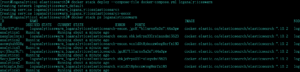
13. Verify Elaticsearch cluster
curl -XGET ‘localhost:9200/?pretty’ -u elastic:elastic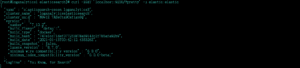
verify Elasticsearch coordinating only node working as a load balancer.
curl -XGET ‘localhost:9200/?pretty’ -u elastic:elastic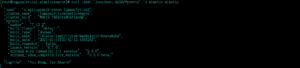
curl -XGET ‘localhost:9200/?pretty’ -u elastic:elastic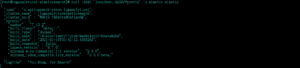
14. Verify Elasticsearch nodes roles.
curl -XGET ‘localhost:9200/_cat/nodes?v’ -u elastic:elastic
15. Verify Elasticsearch cluster health status.
curl -XGET ‘localhost:9200/_cat/health?v’ -u elastic:elastic
16. Set snapshot configuration for Elasticsearch cluster
curl -XPUT “localhost:9200/_snapshot/log_analytics?pretty” -u elastic:elastic -H ‘Content-Type: application/json’ -d’
{
“type”: “fs”,
“settings”: {
“location”: “/usr/share/elasticsearch/snapshots”
}
}
‘
then verify it.
curl -XGET ‘localhost:9200/_snapshot/log_analytics?pretty’ -u elastic:elastic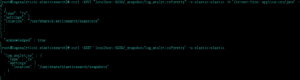
17. Setup Elasticsearch cluster default users password. Choose Elasticsearch node container ID
docker ps
then configure it
docker exec -it d6a9c7b5a980 /usr/share/elasticsearch/bin/./elasticsearch-setup-passwords interactive
and set again bootstrap password.
docker exec -it d6a9c7b5a980 /usr/share/elasticsearch/bin/./elasticsearch-keystore add “bootstrap.password”
18. Elasticsearch cluster is ready to use.